A quick glance on the ULS logs and I discovered the following errors:
ERROR ILMPostSetupConfiguration: ILM Configuration: Validating installation of SQL Service FAILED
and
ILM Configuration: Error 'ERR_CONFIG_DB'
and
UserProfileApplication.SynchronizeMIIS: Failed to configure MIIS post database, will attempt during next rerun. Exception: System.Configuration.ConfigurationErrorsException: ERR_CONFIG_DB at Microsoft.Office.Server.UserProfiles.Synchronization.ILMPostSetupConfiguration.ValidateConfigurationResult(UInt32 result) at Microsoft.Office.Server.UserProfiles.Synchronization.ILMPostSetupConfiguration.ConfigureMiisStage2() at Microsoft.Office.Server.Administration.UserProfileApplication.SetupSynchronizationService(ProfileSynchronizationServiceInstance profileSyncInstance). 1125abef-5af4-4214-93c5-4d74e8d103fb
After reading through dozens of blog posts, especially this one, I determined that the Forefront Identity Manager Synchronization Service (FIMSynchronizationService) was trying to connect to the Default Instance of SQL1, instead of the correct Named Instance of SQL1\PRINCIPAL. Not sure if this is default behavior out of the box, but sure seems to be that way.
The Workaround – configure a SQL alias on the application server. Here’s how:
On the SharePoint application server that you want to start the User Profile Synchronization Service on, perform the following:
1) Open the SQL Server Client Network Utility.
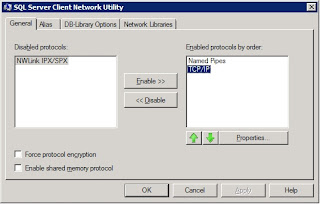
On the General tab, ensure you enable the Named Pipes and TCP/IP protocols.
2) On the Alias tab, select to Add a new alias.
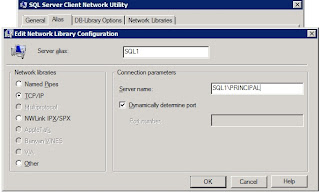
Ensure TCP/IP is selected as the Network library protocol. For the Server alias, type the name of the SQL server. For me, it was the principal server in the database mirror – SQL1. In the Connection parameters, for the Server name, type the entire SQL Instance Name. For me, it was SQL1\PRINCIPAL. Select OK.
3) Start the User Profile Synchronization Service again.
Walla! It starts correctly now!

Hope this helps.
Thank you for posting this!.
ReplyDeleteThanks for posting this, saved my sanity!!
ReplyDeleteQuestion...How do I get the Sync service stopped in order to restart it? Its stuck in a "starting" state.
ReplyDeleteTo get the sync service stopped, refer http://www.learningsharepoint.com/2010/07/10/user-profile-synchronization-service-hanged-at-starting-sharepoint-2010/.
ReplyDeleteI am experiencing this issue on a SharePoint 2013 build. Can I confirm when you created the SQL alias, did you re-create the User Profile Service Application to have the database server name field point to the Alias you created or did you keep it 'as is'?
ReplyDelete