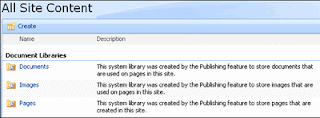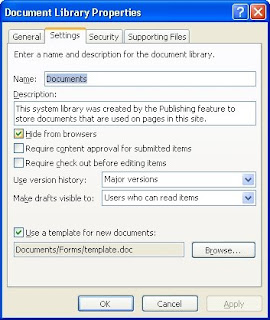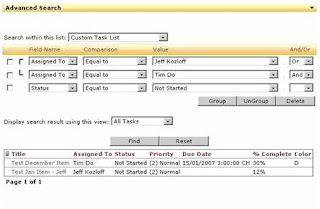Recently, the Business Analysis manager at my current workplace requested the ability to search custom columns on individual lists (Project Tasks lists in particular) on a SharePoint site. Initially, I thought I could use the Advanced Search Box web part available out-of-the-box in SharePoint. I am already familiar with the document content search capabilities using metadata properties and the Advanced Search Box web part, but this approach is primarily used in searching for specific documents and files at the site collection level or within search scopes. Moreover, I discovered other complexities associated with the requested lists. For instance, some of the default list columns had been renamed instead of creating custom columns for unique information. Further research and Google searches returned nothing tangible, so I realized a custom web part was needed.
I don’t claim to be a true “SharePoint Developer”, but I can roll up the sleeves and dish out some .NET code when absolutely necessary. More importantly, I know WHEN the development of a custom web part is needed, and in my experiences it is pretty rare. For those that know EVERYTHING available in SharePoint out-of-the-box, you know what I am talking about. So, before taking the development route, I decided to take a quick look at Bamboo Solutions. Sure enough, they have exactly what I needed in their List Search Advanced Web Part. For a mere $300, you can deploy this cool web part and make it available throughout your entire SharePoint farm. Now that’s what I call efficiency!
With the List Search Advanced Web Part, you can:
- Limit searches to a single list without the need to create an index and search scope.
- Display search results by individual list item.
- Customize views to define the display of the search results list, including columns, sorts, and groups.
- Include AND / OR operators in the search criteria, and the ability to group the criteria.
- Allow printing of the search results.
- Require users to type in text when a Lookup field is selected instead of hindering web part performance by selecting from a drop-down list that has too much data.
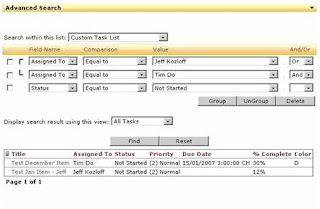
Ok, so that’s two consecutive blog posts regarding Bamboo products. Before you ask, the answer is no -- I do not work for Bamboo Solutions nor do I receive any royalty from them. I simply believe in taking advantage of opportunities to be more efficient, particularly in regards to custom development. Of course, the quality must be there too, and Bamboo offers some of the best products on the market.
I promise my next blog post will not be about a product from Bamboo Solutions…